Oracle EPM Cloud Consolidation and Close – restricting viewing questions and comments in tasks
Emma Pawlyn
Brovanture Consultant
Oracle EPM Cloud Consolidation and Close – restricting viewing questions and comments in tasks – a workaround using attributes
Task manager has been available in Oracle EPM Cloud Consolidation and Close for a while now, but there are still some restrictions. By default, questions and comments within a task cannot be restricted from being viewed.
Why can this be an issue?
Anyone that has access to the task, including viewer access, will be able to see all comments and questions. It is therefore not advisable to input sensitive comments and answers to questions if there are users attached to the task who you would not want to see those comments or answers.
Is there a work around? Yes!
Attributes can be restricted from view. When attributes are added to a task, the option “Do Not Display – Anywhere” can be set for a role type.
How do we do this?
First, we need to create the attribute. Navigate to Task Manager->Attributes and click the Add button
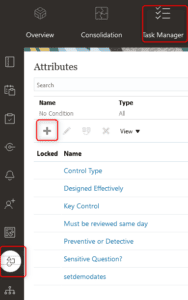
Input the name of the attribute. This will show up on the task, so make it intuitive to users. If this is for a particular sensitive question, you could put the question as the name.
Pick the Type. If the answer is a simple Yes/No or True/False, you can pick these types, else Multi-Line Text is the best option.
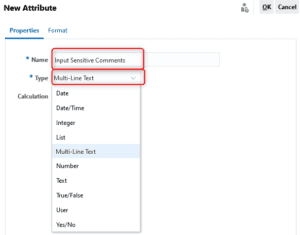
If multi-line text is selected, go to the format tab and select the number of lines and whether to include attachments. As well as sensitive comments and question, sensitive attachment can also be handled this way. Number of lines will dictate the number of lines available for the user to input their comment or answer. Ensure enough lines are selected here. Click OK when finished.
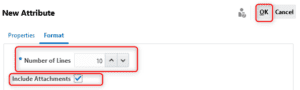
Next, we need to add the attribute to the Task.
Stay in Task Manager and navigate to Templates->Tasks.
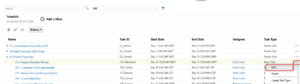
Edit the task and navigate to the Attributes tab.
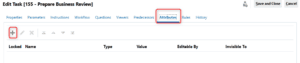
Add the new attribute.
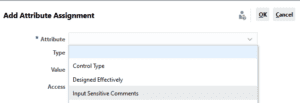
Access can then be applied to the attribute. By default, if access is not directly applied the role will have view access. To give the required users write access to input their sensitive comment, we add the role with the Access type “Allow Edits”. To prevent Viewers from seeing the attribute, we add the Viewer role with the Access type “Do Not Display – Anywhere”.
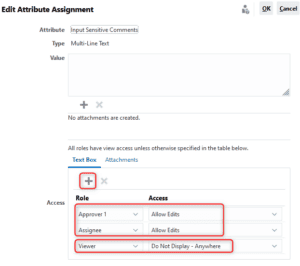
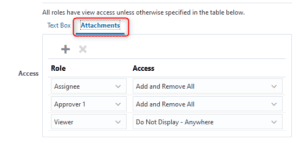
If attachments could be added, we assign the same access to attachments on the attachments tab.
Once the schedule and task are generated and are open, the assignee will see something similar to below:
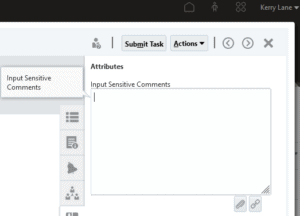
In this example, Aruna is a viewer.
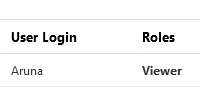
When they look at the task, they do not see the attribute at all.
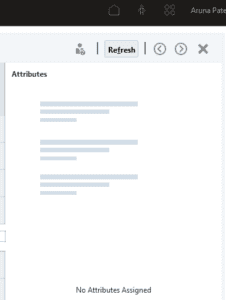
The same approach can be taken for sensitive questions and attachments.
Until next time
Emma
You can see all our Brovanture Blogs and News HERE








 +44 (0)1483 685450
+44 (0)1483 685450 contact us
contact us