Oracle Hyperion FDMEE Integration to Oracle Cloud Financials with a Web Proxy
Ben Derrick
Brovanture Consultant
Oracle Hyperion FDMEE Integration to Oracle Cloud Financials works out of the box in the 11.2.x release but there’s a few things to do if your web traffic is routed through a proxy.
In FDMEE add Select Source System, add Type ‘Oracle Financials Cloud’ and enter a Name/Desctiption
ODI Context Code ‘GLOBAL’
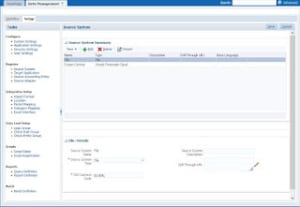
Save and then hit ‘Configure Source Connection’
Enter the URL in the format below plus username and password (must be a native user in OFC)
https://fusion-name.fa.ocs.oraclecloud.com/publicFinancialCommonErpIntegration/ErpIntegrationService?WSDL
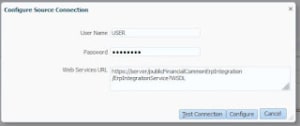
Hit ‘Test Connection’:
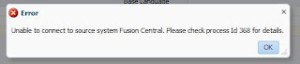
Ouch….
Check the process log and you may find a similar error
INFO [AIF]: Standard Error: javax.xml.ws.WebServiceException: Failed to access the WSDL at: https://fusion-name.fa.ocs.oraclecloud.com/publicFinancialCommonErpIntegration/ErpIntegrationService?WSDL. It failed with:
Connection timed out: connect.
The connect timed out error may indicate that your web traffic goes through a proxy.
Here’s the fix on the FDMEE Server:
1) Navigate to ..\Oracle\Middleware\user_projects\epmsystem1\bin\deploymentscripts
Edit File setCustomParamErpIntegrator.bat
a) Add the following options to the JAVA_OPTIONS section:
-Dhttps.proxyHost=<Proxy Server> -Dhttps.proxyPort=<Proxy Port>
b)If it’s a Windows server, add two more JVMOptions to the Windows registry.
First you must update the JVMOptionCount and increase the decimal value by 2.
Then add new keys:
Example:
JVMOption51 -Dhttps.proxyHost=<Proxy Server>
JVMOption52 -Dhttps.proxyPort=<Proxy Port>
2) Navigate to ..\Oracle\Middleware\EPMSystem11R1\products\FinancialDataQuality\bin\FusionCloud
Edit file FusionCloudAdapter.bat
a) Update the Proxy Server/Port details:
set customProxyHost=<server name>
set customProxyPort=<port>
b) Update JAVA_OPTS to remove the quotation mark ( ” )
set JAVA_OPTS=”-DEPM_ORACLE_HOME=%EPM_ORACLE_HOME% -DEPM_ORACLE_INSTANCE=%EPM_ORACLE_INSTANCE% -Dhttps.proxyHost=%customProxyHost% -Dhttps.proxyPort=%customProxyPort% -Dweblogic.security.SSL.ignoreHostnameVerification=true”
to
set JAVA_OPTS=-DEPM_ORACLE_HOME=%EPM_ORACLE_HOME% -DEPM_ORACLE_INSTANCE=%EPM_ORACLE_INSTANCE% -Dhttps.proxyHost=%customProxyHost% -Dhttps.proxyPort=%customProxyPort% -Dweblogic.security.SSL.ignoreHostnameVerification=true
Restart The FDMEE Service.
Hit the Test Connection again.
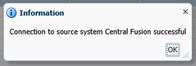
Lovely….
Until next time.
Ben








 +44 (0)1483 685450
+44 (0)1483 685450 contact us
contact us