Utilising Oracle Cloud EPM Platform Jobs in Pipelines
Lydia Maksoud
Brovanture Consultant
Utilising Oracle Cloud EPM platform jobs in Pipelines allow administrators to schedule jobs in the required order, including pre-processing rules, data load rules and post-processing rules. It uses an easy and accessible interface via Data Integration. This is replacing the existing batch functionality, which is currently available in Data Management, but will soon be decommissioned.
Each Pipeline is made up of a series of Stages, where a Stage is a group of jobs. There are multiple job types available, including business rules, integrations, Oracle Cloud EPM Platform jobs and many more!
Each job has various settings depending on the job type. These settings can reference Pipeline level variables or use a specific setting for that specific job.
In this blog we will focus on the EPM Platform Job types, which are slightly different to the standard Pipeline jobs and require custom parameters, based on the REST API commands.
Example 1 – Administration Mode
The Administration Mode platform job can be used to set the application login level to admins only or to all users. To do this, add a new job and select:
- Type = EPM Platform Job
- Connection = Local
- Title = Enter title for the job, e.g. Admin Mode On / Off
- Sequence = the order in the stage
- Job Type = Administration Mode
Then the parameters must match the REST API parameters, as detailed here: https://docs.oracle.com/en/cloud/saas/enterprise-performance-management-common/prest/pbcs_admin_job.html#reference-1481-0d15b0c8
There is one parameter for this job type. Enter a new parameter as below:
- Label = loginLevel
- Value =
- Administrators – to enable admin mode
- All Users – to disable admin mode
Note: these parameters labels and value are case sensitive so be careful when entering them (recommend copying from the documentation)
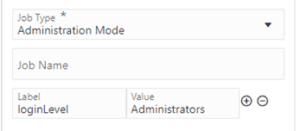
Example 2 – Restructure Cube
The Restructure Cube job is used to perform a full BSO cube restructure. To do this, add a new job and select:
- Type = EPM Platform Job
- Connection = Local
- Title = Enter title for the job, e.g. Restructure Finance Cube
- Sequence = the order in the stage
- Job Type = Restructure Cube
Then the parameters must match the REST API parameters, as detailed here:
There is one parameter for this job type. Enter a new parameter as below:
- Label = cubeName
- Value = name of the BSO cube e.g. FinCube
Note: these parameters labels and value are case sensitive so be careful when entering them (recommend copying from the documentation)
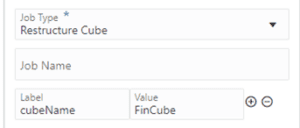
Example 3 – Merge Data Slices
The Merge Data Slices job is used to merge ASO data slices, which should improve performance of the ASO cube. To do this, add a new job and select:
- Type = EPM Platform Job
- Connection = Local
- Title = Enter title for the job, e.g. Merge ASO Data
- Sequence = the order in the stage
- Job Type = Restructure Cube
Then the parameters must match the REST API parameters, as detailed here:
There are three parameters for this job type.
Enter the 1st parameter as below:
- Label = cubeName
- Value = name of the ASO cube e.g. PRJ_RPT
Enter the 2nd parameter as below:
- Label = keepZeroCells
- Value = possible values are true or false
Enter the 3rd parameter as below:
- Label = mergeSliceType
- Value = Possible values are:
- allIncrementalSlicesInMain (Merge all into the main slice)
- allIncrementalSlicesInOneIncremental (Merge all incremental into a single incremental slice)
Note: these parameters labels and value are case sensitive so be careful when entering them (recommend copying from the documentation)
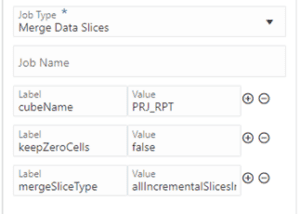
Details of the REST API parameters for other Oracle Cloud EPM platform job types can be found here: https://docs.oracle.com/en/cloud/saas/enterprise-performance-management-common/prest/execute_a_job.html#planning_rest_apis_3
For the full range of EPM Platform Jobs available to schedule in a Pipeline, see the Oracle documentation here: https://docs.oracle.com/en/cloud/saas/enterprise-performance-management-common/diepm/integrations_pipeline_epm_platform_job.html#GUID-36AD5A62-ADDB-4012-AFBF-4BE7AAB720DA
Happy scheduling!
Until next time
Lydia








 +44 (0)1483 685450
+44 (0)1483 685450 contact us
contact us