Utilising the Out-of-the-Box Oracle Cloud ERP Chart of Accounts integration
Lydia Maksoud
Brovanture Consultant
As part of patch 22.07 (July 2022) Oracle released an out of the box (OOTB) connector in Oracle Cloud EPM to allow seamless integration of Chart of Accounts (COA) hierarchy information from Oracle Cloud ERP. This integration is common for anyone that has both Oracle Cloud ERP and Oracle Cloud EPM, to automate the synchronisation of metadata between the systems. In the past, a custom report was required in Oracle Cloud ERP to integrate to Oracle Cloud EPM, however that is no longer necessary with the out of the box connector!
The integration is setup by adding data source Oracle Cloud ERP (Chart of Accounts), in the Applications area of data exchange and exports the below 8 fields:
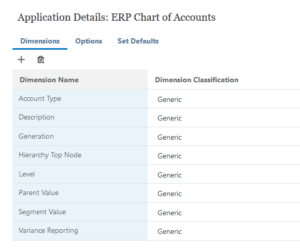
- Account Type – the account type for the exported member e.g. Expense/Revenue
- Description – the alias of the segment value
- Generation – the hierarchy generation of the segment value, as an integer
- Hierarchy Top Node – as ERP can hold multiple hierarchy versions, this indicates the highest node of the hierarchy that’s been extracted
- Level – the hierarchy level of the segment value, as an integer
- Parent Value – the direct parent value from the specified hierarchy
- Segment Value – the segment member name
- Variance Reporting –ERP setting for variance reporting
Note: at the time of writing, the OOTB integration relies on XML from the Oracle Cloud ERP Essbase cube, so the fields are limited. If other fields are required, then a “Custom” extract report integration must be setup, rather than using the OOTB connector.
Once the data source application has been setup, create a new integration and select the new COA source. Add any mappings required for the COA load and set the below options in the data load rule:
- COA Application Name – select the COA application from the available ERP applications
- Segment Name – specify the segment name to extract from ERP
- Hierarchy Top Node – as ERP can hold multiple hierarchy versions, select the top node of the hierarchy to extract from (typically the “Current” hierarchy)
- Refresh from Source – confirm yes or no to refresh directly from source (typically “Yes”)
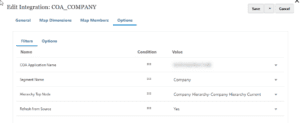
Note: these must be selected from a dropdown using the Data Exchange interface (not available in data management).
Import the data to review the COA information. Remember, the out of the box integration only has those 8 fixed fields available, so if other fields are required then a “Custom” extract report integration must be setup, rather than using the OOTB connector.
Hope this helps!
Until next time.
Lydia
More posts by Lydia can be found on her blogspot page HERE








 +44 (0)1483 685450
+44 (0)1483 685450 contact us
contact us